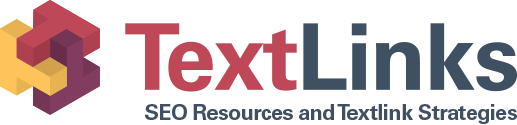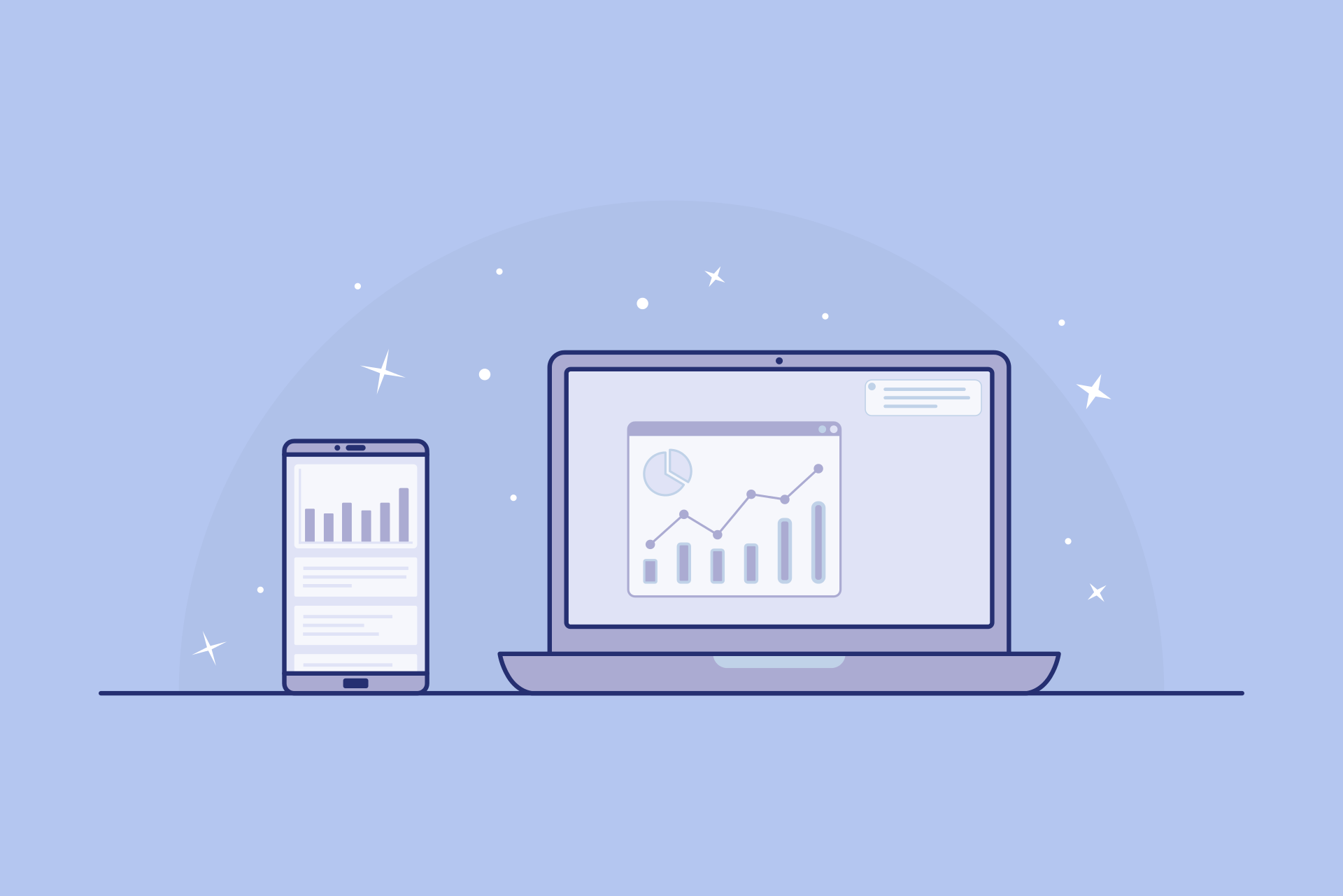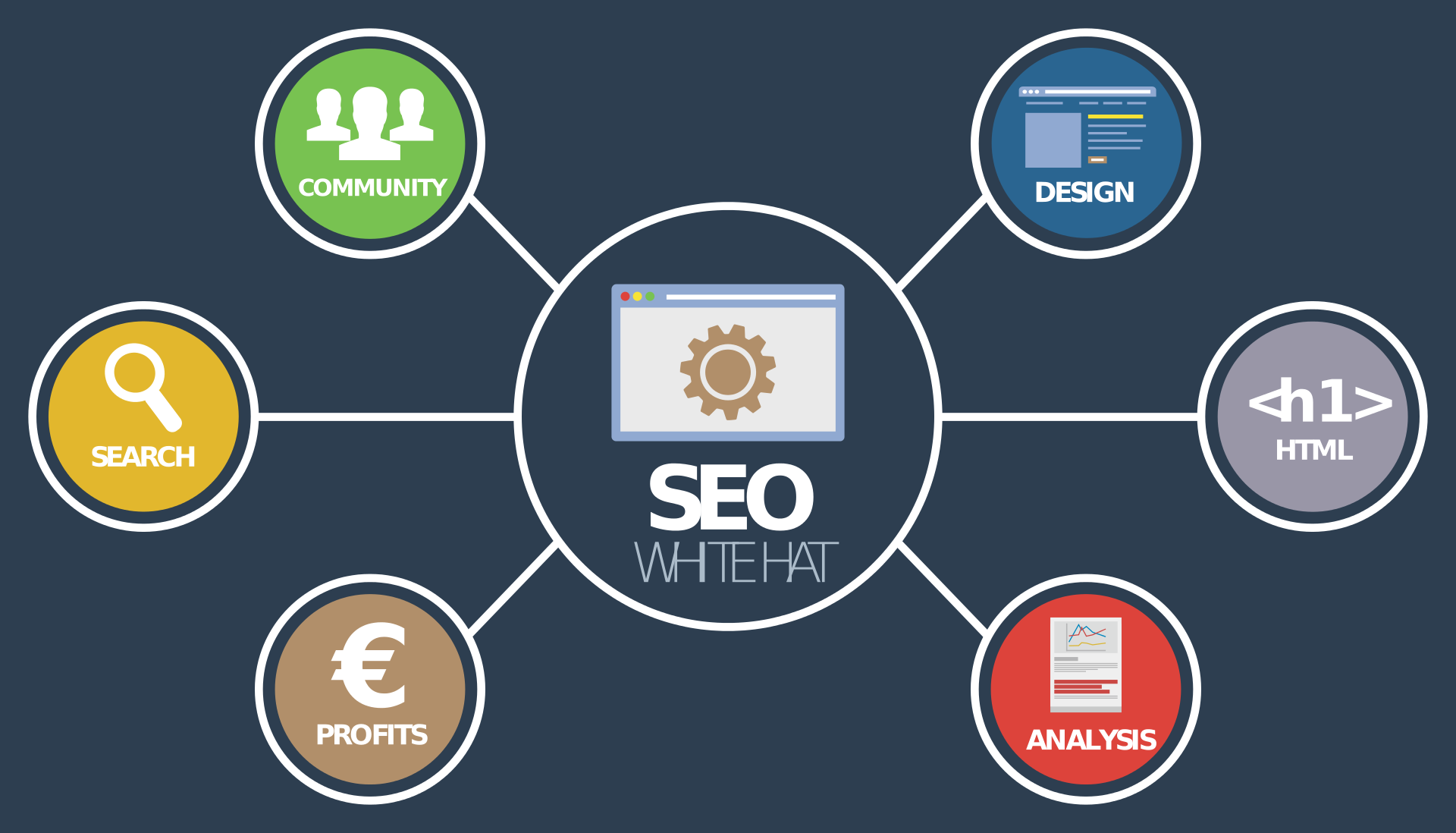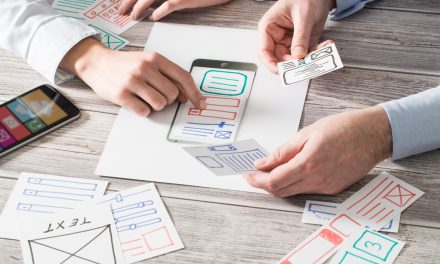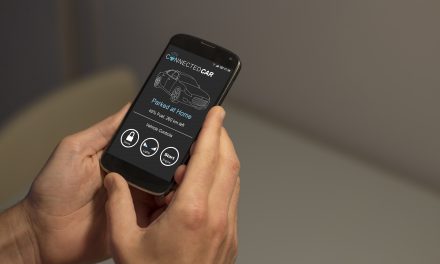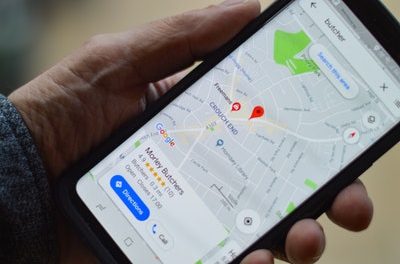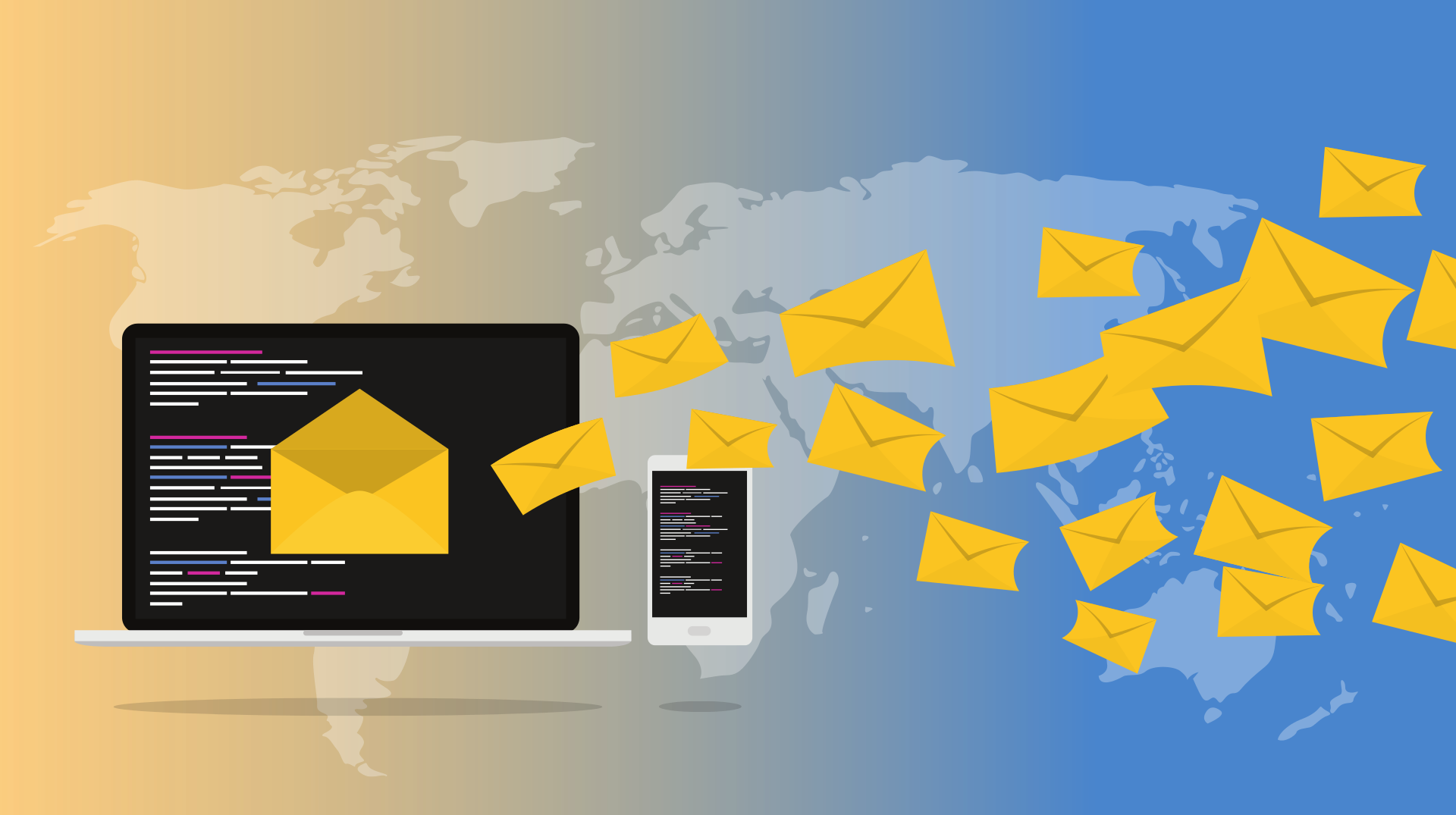How to Optimize Your WordPress Site in 7 Easy Steps

WordPress is a powerful system but many installations become bloated causing slow loading. The slow speed and clunkiness create frustrations for its visitors reducing its usability.
Want to optimize your WordPress site for an optimal experience? Want to tweak the backend to deliver blazing speeds improving search traction?
Continue forward to discover several items you need with your WP site.
First: Verify It’s Indexing and Routing to HTTPS
Some WordPress installations place a “coming soon” page by default. Others may install setting its value to “noindex” during development. Forgetting to switch these functions negates later optimization efforts.
Here’s how to fix common indexing/visitor issues:
- Deselect coming soon splash pages in your hosting dashboard
- Uncheck the ‘Discourage search engines from indexing this site’ in WP
- Install Google Analytics code and send test traffic verifying it works
Did a developer install WordPress and configured code? Ask if they placed a ‘noindex’ in the robots.txt file for safe measures, too.
Do this, too:
- Type ‘your website’ into Google seeing if HTTP or HTTPS versions appear
- Set the WordPress Address in ‘Settings -> General’ to HTTPS
- Configure your SSL certificate allowing HTTPS
- Redirect all URL variances to the HTTPS version
Addressing these issues directs visitors through Google’s preferred security practices. Your site won’t display a warning negating optimization efforts.
After all, what good is the WordPress optimization without site visitors?
Second: Optimize Your WordPress Site
To optimize your website is an investment in its effectiveness.
Performing sites rank better in search engines resulting in more engagement and sales. World-class optimization also improves usability leading to more social shares and brand awareness.
Step 1. Get the Best Hosting You Can Afford
Money plays a major factor in website optimization. There’s no better investment than better web hosting. A better host delivers faster site speeds plain-and-simple.
What should you look for with web hosting?
- Cutting-edge hardware and backend technologies
- 99.9%+ uptime so your site never goes down
- Fast and thorough customer service to fix issues
Hosting services like iPage and SiteGround top many ‘fastest hosting’ lists. A few extra dollars creates an immediate effect with the site’s optimization.
Step 2. Use a Clean, Well-Coded WordPress Theme
A well-crafted WordPress theme benefits its user and end-user:
- Adheres to Web best practices
- Strips unnecessary code and file weight
- Flexible and mobile-friendly design
- Easy-to-manage backend and bonus features
The WordPress theme shouldn’t get in the way of your development and content needs. But, should offer extensive customization if needed. Trial various themes from marketplaces and developers seeing which fits your site best.
An optimized theme improves usability and contributes to speed factors with SEO.
Step 3: Compress the Code and Secure the Site
Shaving kilobytes off your HTML/CSS/JS files can improve page load speed. Great coding — removing unnecessary elements — is the first step in this process.
Run the site files it through minify-ing apps once the code is complete.
These tools remove spacing throughout the code document saving precious kilobytes of data. Complete these for every host file. The process also helps normalize bandwidth usage for capped web hosting services.
Install WP security plugins once the code is compressed and develop stops:
- WordFence
- iThemes Security
- All In One WP Security & Firewall
Plus, take personal precautions to secure the site. Doing so prevents disruptions and outages from hacks and breaches.
Step 4. Design the Site with Usability in Mind
WordPress optimization includes usability optimization.
Items to optimize include:
- Pleasing design
- Easy-to-use navigation
- Fixing broken links
- Fluid and mobile-ready features
- Fewer distracting ads
Usability also includes your use of linking. The link structure provides visitors greater access to the site’s content. This leads to valuable feedback catering optimization efforts to your audience.
Step 5. Manage Media File Size and Loading
Compression tools will reduce the file size helping the page load faster. Compress images using Photoshop or online tools like Compressor.io.
Try it:
- Upload your file to Compressor.io
- Run the application
- Compare the image and file results
- Replace the image used on pages
Fiddle with the settings to find a balance in quality and file size. It’s not uncommon to reduce image sizes by half with these tools. This compounds if you have many images on a single page.
Alternatively, use:
- Lazy Load to display images only when visitors reach the page item
- reSmush.it to auto-compress images on the site
Compression improves site speed. Compression also adds usability for visitors with bandwidth caps or slower Internet connections.
Step 6. Install Caching Plugins and Try CDNs
Caching creates a temporary copy of your site reducing the server calls. Fewer server requests create better load times.
Install one of these plugins:
- WP Super Cache
- W3 Total Cache
- Comet Cache
Your web hosting may also include caching. Log into the service and configure the backend of these features if available.
Content Delivery Networks (CDNs) are another worthwhile investment. These decentralize your site providing high-end servers delivering files. CDN use creates ultra-fast page loading.
Try one of these CDNs:
- CloudFlare
- Cachefly
- Cloudfront
- MaxCDN
At least explore the free tier for basic services to gain speed easily.
Step 7: Go Easy on the WordPress Plugins
WordPress plugins are the platform’s best features but too many cause conflicts.
Clunky WordPress plugins slow the site from their lackluster code. The amateur plugins also place too many calls to external resources and APIs. Slower loading pages are the result of this processing bottlenecking.
See if plugins slow your site and its optimization:
- Use Pingdom or GTMetrix to see a breakdown of what’s loading
- Use WP Page Load Stats or WordPress Inspector to debug
Strip unnecessary and conflicting WP plugins cause these slowdowns. Or, incorporate their features through hand-coded theme improvements.
Third: Build Traffic to Improve Datasets
More traffic equals more data. More data equals more information for the site’s optimization. Paired with Google Analytics, your increased search presence delivers extensive insights with:
- Building off existing content that performs
- Discovering setbacks and underperforming pages
- Having enough traffic to process helpful heatmaps
Managing a site is a constant back-and-forth with best practices and experimentations. These insights lead to better efforts to optimize your WordPress site.
Want more? Dive into our blog for extra optimization tactics worth exploring.